 |
|
|||||||
| Controls threads Everything about controls in CoD |
|
|
Thread Tools | Display Modes |
|
#11
|
||||
|
||||
|
Good idea
__________________
MI PC Processor: MOS Technology 6510 @ 0,985MHz. Memori: 64 KB. Screen: Cathode ray tube monitor. Operating System: Commodore BASIC 2.0 |
|
|