 |
|
|
|
#1
|
|||
|
|||
|
Quote:
For example, if you look at the S.S.S aircraft in the QMB, you'll see that whichever skin you select it will have coverings over the wheels. You may want to remove the coverings, say when using winter skins. To do this you need to enter a code for the relevant skin into a customization file. Finding the code is a little fiddly at first. In the aircraft skin folder (PaintSchemes\Skins\C.C.C) is a file called 'Customization.ini', which also has a brief explanation of how to use it. It will have an entry like this: [WheelSpatsHide] winter 180749067925974009 - The long number is a skin code. You need to add your own codes here. I've added two winter skins, so my entry now reads: [WheelSpatsHide] winter 180749067925974009 -4736321700717977883 2569264132350764063 To get this working, first go to your Paintschemes\Cache folder. It probably already has many files in it, you can delete them all to make it easier. If you don't want to do that, just sort them according to date so you can check the most recent entries but it really makes it easier with a clean folder. Next start up the QMB and select the aircraft, in this case the S.S.S / C.C.C. Go to the skin selection and pick a skin. I used the 'CCC_Standart_winter.bmp'. Start the flight (you need to actually fly for the skin entry to appear in the cache folder). Have a look with F2 and the wheel covers will be on. Now leave the game and look at the Paintschemes\Cache folder again. There will be a new folder with a long number as its name. Mine was called '-4736321700717977883' but I'm guessing it will be different for other people. If you didn't empty the cache folder, you can check the skin in the folder to make sure it's the right one. Copy this number and paste it into the customization.ini under [WheelSpatsHide] and save the file. Now when you go back to the game, that particular skin will have no wheel covers while the others still do. Note that they will show as normal in the skin selection window, but will be gone in game. The same applies for the other aircraft and options - In summary, start a flight with the skin you want to customize, leave the game and check the cache folder for the folder name, and enter that under the relevant entry in the aircraft's customization.ini. |
|
#2
|
||||
|
||||
|
I've always wanted the spats for the I-15 on all the time, but of course I've never been able to make it work.
It would be great if this was a loadout choice and would work on or off line. Also a couple of the old BlitzPigs have asked about reinstalling '46. A: Does it work with Windows 10? B: Is there a one step patch DL somewhere to bring it close to the current patch level? If they have to install every patch from 4.07 on individually they are not going to bother...
__________________
 Personally speaking, the P-40 could contend on an equal footing with all the types of Messerschmitts, almost to the end of 1943. ~Nikolay Gerasimovitch Golodnikov |
|
#3
|
|||
|
|||
|
Quote:
[WheelSpats] and [WheelSpatsGreen] It would be nice to have a simple on/off setting though. For your other questions, mission4today has a 4.07 to 4.12.2 megapatch. I have no idea about Win10. |
|
#4
|
|||
|
|||
|
Thanks for all the great work! Keeping IL2 alive for sure!
__________________
"A witty saying proves nothing" - Voltaire |
|
#5
|
|||
|
|||
|
Quote:
I have windows 10 and don't seem to have any issues. |
|
#6
|
|||
|
|||
|
Thanks a LOT! Really can't describe, how much I appreciate your work!
a few mins later: Installed now and works like a charm. Only thing, as Lemmi wrote above, quite some german menu-texts are missing. Not a big problem, just to let you know. Thanks, again!
__________________
Intel Core i7-2600K 3,4GHz, cooled by SCYTHE Mugen III ASUS P8Z68-V PRO Corsair Vengeance 8GB PC3-1280 Gainward GeForce GTX 580 Phantom 3GB GDD CRUCIAL SSD 128GB M4 + Samsung EcoGreen F4 2000GB SATA II Creative SB X-Fi Titanium MS SW FFB2 + CH-Pro Throttle/Pedals TrackIR 3 + Vector Expansion (drv. 5.1.3) + Charvel's profile Samsung Syncmaster 240T (1920x1200) win7 ult 64bit Last edited by archer11; 04-08-2016 at 08:15 PM. |
|
#7
|
||||
|
||||
|
Thank you very much TD,
but the international patch convert the german game into a english game?! |
|
#8
|
|||
|
|||
|
it's a strange.... because De localisation was made one of the first ... hmmmm....
__________________
work hard, fly fast |
|
#9
|
||||
|
||||
|
Quote:
Or must the german speaking pilots wait until the next patch? Last edited by TitusFlavius; 04-19-2016 at 04:04 PM. |
|
#10
|
||||
|
||||
|
Quote:
http://www.amazon.co.uk/IL2-Sturmovi...=sr_1_2&sr=8-2 Is a version 4.11 executable. Patching up from there should be a little less hard. |
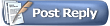 |
| Thread Tools | |
| Display Modes | |
|
|