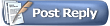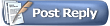Solved:
1) go to your game installation direct, under /*/data, find "game.ini" and "app.ini" copy them to your personal data direct (in windows 7 it will be: "C:\Users\YOUR NANE\Documents\My Games\Kings Bounty Princess")
2) Open these .ini file as notepad
3) in game.ini make the first 5 lines like:
setf ~screenresoultionx 1366 (this line and next line, change the 0's to your screen's actual resolution)
setf ~screenresoultiony 768
setf ~windowed 0 (as default)
setf ~aspectratiox 16 (change the default 0 to 16)
setf ~aspectratioy 10 (change the default 0 to 10)
4) in app.ini what a lol typo, correct the documet to document, and to be safe, change the last line to:
sets ~personal_path "C:\Users\YOUR NANE\Documents\My Games\Kings Bounty Princess"
|