 |
|
|||||||
| Controls threads Everything about controls in CoD |
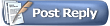 |
|
|
Thread Tools | Display Modes |
|
|
|
#1
|
|||
|
|||
|
Quote:
Also, a bit to the right, you have 'category', with a drop-down box. (Game, aircraft etc.) To map a key is dead simple. Let's say you want to map a key to activate your console. Go to the 'keys' tab and make sure under the 'category' drop-down box, that 'game' is selected. Under the 'command' part of the screen, double click the space. This will bring up a small window Set Controls. Simply punch in your desired key and click 'ok.' All key mapping will work in exactly the same way. If you want to set up your buttons for your aircraft, just make sure that under the 'category' drop-down box, you select 'aircraft.' Once you are satisfied with your selections, click 'Save As' and then select your 'controls' file from the pop-up window that will appear. Click save and voila. Now, the 'axes' tab works pretty much the same way, except you need to assign your X, Y, and U axis instead of keys or buttons. Typically, your aileron is your X axis, the rudder your RZ axis and your elevators are your Y axis. You may also want to scroll down a bit and set up your Z axis for throttle and if you plan to use complex engine management, your U slider for your prop pitch. That's how I have mine set up anyway...maybe you will prefer something else. Anyway, again mapping your axis is the same procedure as for keys and buttons...double click the relevant space in the 'command' half of the screen and select your axis from the small window that appears by double clicking and then assigning your axis. Once you have your axis selected, click 'ok' and then repeat for all the other axis as well. Remember to 'save as' when you're happy with everything. (I hope I understood your question correctly and haven't just made a fool of myself. |
|
#2
|
|||
|
|||
|
Well, go to your controls options and at the top, there are two tabs, one for 'keys' ( mostly keyboard) and one for 'axes' (mostly your joystick.)
Also, a bit to the right, you have 'category', with a drop-down box. (Game, aircraft etc.) To map a key is dead simple. Let's say you want to map a key to activate your console. Go to the 'keys' tab and make sure under the 'category' drop-down box, that 'game' is selected. Under the 'command' part of the screen, double click the space. This will bring up a small window Set Controls. Simply punch in your desired key and click 'ok.' All key mapping will work in exactly the same way. If you want to set up your buttons for your aircraft, just make sure that under the 'category' drop-down box, you select 'aircraft.' Once you are satisfied with your selections, click 'Save As' and then select your 'controls' file from the pop-up window that will appear. Click save and voila. Now, the 'axes' tab works pretty much the same way, except you need to assign your X, Y, and U axis instead of keys or buttons. Typically, your aileron is your X axis, the rudder your RZ axis and your elevators are your Y axis. You may also want to scroll down a bit and set up your Z axis for throttle and if you plan to use complex engine management, your U slider for your prop pitch. That's how I have mine set up anyway...maybe you will prefer something else. Anyway, again mapping your axis is the same procedure as for keys and buttons...double click the relevant space in the 'command' half of the screen and select your axis from the small window that appears by double clicking and then assigning your axis. Once you have your axis selected, click 'ok' and then repeat for all the other axis as well. Remember to 'save as' when you're happy with everything. (I hope I understood your question correctly and haven't just made a fool of myself. NO you haven't made a fool of yourself...I think I'm closer to being the fool! A couple of questions here: First, I haven't went in (again) yet to try your recommended procedure. I've tried to do things the best way I could so far. Second question...activate the console? Not sure what the console is supposed to do??? Third question...in the axes section with joystick commands...for aileron...rudder and elevators.....you should type in X RZ Y and for the throttle a Z pitch...a U? I've always went to my joystick (turn it to the left and then right) to input. The elevator was always a pull-back on the joystick and aileron a forward push on the joystick (which brought about a double-change...and I could not enter it without changing something else). I've also in the keys section eg: inputted the arrows for rudder up-right-left-and down.....they don't seem to turn the aircraft at all. I tried them because while I was flying...everything was going left and I could not get the aircraft to go right...things did not work. I've saved my in-put settings to a file but nothing seems to help. Should I re-install the game and does the steam thing screw things up? Because when I first installed...I tried to not use Steam...but it would not let me. Sorry, I sound so nooby but this game COD is a lot more complex than IL2 was. Sure could use some help guys or this one maybe in my trash heap soon! Mahalo..... |
|
#3
|
|||
|
|||
|
Quote:
About the axis controls...yes, you select your commands for ailerons, rudder and elevators, as well as throttle, by using your joystick. For example, for your ailerons, you push left and right on the stick, and the game will detect it as your X axis. You don't actually type in the command for axis, you use your joystick. Elevators will be up and down with the joystick, which is your Y axis, and so on. Same for all the other functions you want to assign to the axis, like throttle or rudder. (Twist the stick for rudder.) You use the stick to let the game detect your axis. There may be a default value there already, but click 'clear' and then use your joystick to assign the axis you want. It can be a little tricky sometimes, but once you get the hang of it, it's very easy. Same for keys...there may be a default value, but you can clear it and select the key you want by punching it in the window. As to why your plane is going left all the time, well the commands are not set up properly and that combined with the torque of the engine means that the plane will continually go left. You need to set up your axis and keys first before trying to fly. It also helps to start on the ground, so that you can trim your plane before takeoff. Please don't uninstall the game or do anything drastic. It'll work just fine once you know how the system to set up controls works. We'll get you up and flying, don't worry. PS-I must also say remind you to first click 'apply' before 'save as'...first apply your settings and then save as. Last edited by Rattlehead; 07-22-2011 at 10:20 AM. |
|
#4
|
|||
|
|||
|
K, Rattlehead...what you said makes sense and I'll go in and give it a whirl.
Mahalo, again for your help. |
|
#5
|
|||
|
|||
|
Got a problem with the rudder & Aileron settings.....one is trying to override the other when I punch in the commands. What's with that?
|
|
#6
|
|||
|
|||
|
I had to reverse the throttle command to get the throttle to work right. But I'm still floating all over the place (there is also a patch of white nothing in my upper-left hand corner it's like a hole in the view) and nothing I do seems to help. God, this is frustrating...I have NO problems in old IL-2 46!

|
|
#7
|
|||
|
|||
|
That patch of grey is a blank info window. Enable mouse cursor with F10 (if it's not already on), alt-click on it to select it (alt is a modifier key, so that you don't accidentaly click on windows when trying to click on cockpit switches...clicking is for switches and alt-clicking for info windows) and once it's in focus/selected right click on it. You'll get a pop-up menu with options, you can see an option to close it.
For more information on customizing your overlay interface windows, check my frequently asked questions thread for a solution, it's the first topic mentioned: http://forum.1cpublishing.eu/showthread.php?t=24782 |
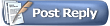 |
| Thread Tools | |
| Display Modes | |
|
|