 |
|
|||||||
| CoD Multiplayer Everything about multiplayer in IL-2 CoD |
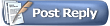 |
|
|
Thread Tools | Display Modes |
|
|
|
#1
|
|||
|
|||
|
Chat is handled by the default interface window on the top left of your screen.
The way these windows work is that there's a list of available things to display (let's call them data streams), you select what you want for each window. On a fresh installation you have the chat/server window on the top left along with a bar to type in, the secondary controls (flaps,gear, etc) in blue text on the right side of your screen just like in IL2:1946, the radio chatter at the top (again just like IL2:1946) and so on. The difference is that you can customize each and every one of them, add to or subtract from what's being displayed, change the text colour and size, transparency and so on. If you've disabled the chat window you'll have to create a new window yourself and edit the relevant data streams into it. Enable the mouse cursor/clickable cockpit (default key is F10), right click and select create new window from the menu. Then alt-click on the window to bring it into focus, right click and select customize. You get three columns, let's number them 1, 2 and 3 from left to right. Column 3 is a list of what's available to display. Column 2 is what is selected for the window to display from the list in column 3. There are some arrow shaped buttons, select a data stream and click the arrow buttons to move streams between the list of available options (column 3) and the list of enabled options (column 2). Finally, column 1 is a list of specific options for each enabled item in column 2. So, if i want to change the text size of a data stream my window is running, i click on its name in column 2 and then go to column 1 and click on text size. Once you get your chat window up and running remember that clicking is for cockpit switches, you need to alt-click on the chatbar to bring it into focus and type your message in. |
|
#2
|
||||
|
||||
|
oh god i hope they incorporate coms in the game soon
id like to improve my english and i could have nice conversations without giving a damn to be considered crazy which i cant in real life
__________________
 2.4ghz dual core cpu 2.4ghz dual core cpu3gb ram ASUS Radeon EAH4650 DI - 1 GB GDDR2 I PREFER TO LOVE WITHOUT BEING LOVED THAT NOT LOVE AT ALL |
|
#3
|
|||
|
|||
|
For text chat you need to dedicate a key in the chat section in options. I use the "Enter" key as it is a default in most games.
The window that displays information like planes shot down and engine damage is your chat window by default. Text chating is then as simple as hiting your "enter" key. Note you must not be in mouselook mode "F10" when using your chat key. Lets hope they simplify the whole chat process in an upcoming patch. It need not be rocket science? |
|
#4
|
|||
|
|||
|
As for voice chat nothing beats Teamspeak 3 or on some servers ventrilo.
Download and install, they are both free and very easy to set-up. Most squadrons host their own servers. |
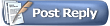 |
| Thread Tools | |
| Display Modes | |
|
|