 |
|
|||||||
| IL-2 Sturmovik: Cliffs of Dover Latest instalment in the acclaimed IL-2 Sturmovik series from award-winning developer Maddox Games. |
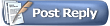 |
|
|
Thread Tools | Display Modes |
|
|
|
#1
|
||||
|
||||
|
"fps START SHOW" and "fps STOP HIDE" is the correct commands. Case sensitive.
Also you can add console input and output to the chat window. Then you can chose console as recipient and type in the commands
__________________
 I7-3930K CPU w/ Corsair H60 liquid cooling. 16Gb Corsair Vengeance 1866mhz. Asus P9X79 Deluxe Motherboard. Asus GTX680 2Gb SLI Auzentech Home theater 3D Soundcard. Corsair HX850 Modular PSU. Win 7 x64 Ultimate TM Warthog HOTAS. TM Cougar MFD's. Saitek Flight Pro pedals. TrackIr 5. Samsung Syncmaster 2770FH LCD. Last edited by Raggz; 04-06-2011 at 08:56 AM. |
|
#2
|
|||
|
|||
|
Raggs could you elaborate on how you add console input and output to the chat window.
Thanks
__________________
AMD Phenom II X4 970 @4.0 mhz /Corsair 8GB DDR3 @ 1333 mhz / Gigabyte MA870A-UD3 / 128GB Vertex 4 SSD / 640GB WD Caviar Black HDD / Asus GTX570 DirectCU II @ GPU 850mhz - Shader 1600mhz - memory 1900mhz / Corsair HX850 PSU / Win 7 Pro 64 / nvidia 314.07 driver |
|
#3
|
||||
|
||||
|
Quote:
From the right window move Console input to the middle window. If you want output to do the same. Be warned that console output will clutter the window with lot's of information during play and it's not really needed. Click save when done! Now a couple of more tips: To move the window set Title to visible. Set it back to hidden when it's placed where you want it! Make your chat window transparent and have text disappear: In the middle window click on "window". you will see options coming up in the left screen. For transparent screen set inactive alpha BG to 0 To make text disappear after awhile change History to 40 and timeout [sec] to 30. Keep border as "visible" if you want to be able to re-size window. Also to remove the clock click on system time in the middle window and hide local and zulu time in the left window! Remember to save This is my settings for the chat window and you can see the transparent chat window. Not cluttering the screen  Here are my settings for the confuser.ini. Sets the controls lower right corner, Chat window lower left corner, Voice window upper middle with 3 lines only, Secondary control window middle left side. This is for 1920x1200 resolution!!! [ChatWindow] 0:-1=-posSize '0.001 0.809 0.246 0.188' -titleStr Chat/info/console -border -alpha 130 -ualpha 0 -vscroll -wrap -history 40 -timeout 30 0:65536=0 0:393216=-fnt 0 -clr 54 -al 0 -tf 1 -sz 0 -sl 0 0:3=-font 0 0:131072=0 0:1=-font 0 0:6=-font 0 1:-1=-posSize '0.000 0.668 0.181 0.145' -titleStr "Secondary Controls" -alpha 130 -ualpha 0 -history 10 -timeout 15 1:5=-font 0 1:4=-font 0 1:7=-font 0 2:-1=-posSize '0.889 0.888 0.107 0.104' -titleStr "Motor Controls" -border -alpha 130 -ualpha 0 -wrap -history 100 2:262144=-lay 1 -fnt 0 -clr 0 3:-1=-posSize '0.366 0.000 0.266 0.070' -titleStr Voice -border -alpha 130 -ualpha 0 -wrap -history 40 -timeout 30 3:2=-font 0 4:-1=-posSize '0.171 0.323 0.687 0.352' -titleStr NetStats -title -border -alpha 50 -ualpha 0 -custom 4:-2=-font 3 -color 139 -columnWidth '0.100 0.183 0.322 0.144 0.093 0.081' -columnSort 2
__________________
 I7-3930K CPU w/ Corsair H60 liquid cooling. 16Gb Corsair Vengeance 1866mhz. Asus P9X79 Deluxe Motherboard. Asus GTX680 2Gb SLI Auzentech Home theater 3D Soundcard. Corsair HX850 Modular PSU. Win 7 x64 Ultimate TM Warthog HOTAS. TM Cougar MFD's. Saitek Flight Pro pedals. TrackIr 5. Samsung Syncmaster 2770FH LCD. Last edited by Raggz; 04-06-2011 at 02:24 PM. |
|
#4
|
|||
|
|||
|
Yeah, right. Sorry.
|
|
#5
|
|||
|
|||
|
And if you are reaaaly lazy...
Are you not bored typing fps SHOW START every time? I realised we have many new members who are not able to sing the two pages of conf.ini by heart (shame!) so you may find this of use: In the same directory as the conf.ini (the famous MyDocuments/ etc etc...) Find the file RCU Open it with the text editor at the bottom add following lines of text: @a aa fps SHOW START @a ab fps HIDE STOP aa save and close From now on, if during the game you decide to start the fps display, press Shif-TAB, type aa press enter, exit with Shift-TAB. The fps measurement will appear on your screen. To remove it, repeat the procedure typing ab The last line aa in the RCU file spares you from all the work, with it every time you start the game you have thefps measurement displayed automaticaly (you can remove it of course if you do not want this). Since I have this strange feeling that we will spend the next months talking fps, it may prove a little handy Happy Flying (ehem, Testing...) |
|
#6
|
||||
|
||||
|
Thanks very much for that info.. will give that a go..
|
|
#7
|
|||
|
|||
|
Quote:
Thank you! Good 411.l |
|
#8
|
|||
|
|||
|
Speaking of Fraps, I have the damndest problem.
It seems to be running in the backround somewhere and nothing I do can disable it. I still have the little fps counter in the corner of my screen, even though I have deleted fraps through the control panel, and even deleted it in the registry. I manually removed the fraps folder as well, just in case. Yet the bloody program refuses to die. |
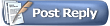 |
| Thread Tools | |
| Display Modes | |
|
|