 |
|
|||||||
| Controls threads Everything about controls in CoD |
|
|
Thread Tools | Display Modes |
|
#4
|
|||
|
|||
|
Quote:
Also, a bit to the right, you have 'category', with a drop-down box. (Game, aircraft etc.) To map a key is dead simple. Let's say you want to map a key to activate your console. Go to the 'keys' tab and make sure under the 'category' drop-down box, that 'game' is selected. Under the 'command' part of the screen, double click the space. This will bring up a small window Set Controls. Simply punch in your desired key and click 'ok.' All key mapping will work in exactly the same way. If you want to set up your buttons for your aircraft, just make sure that under the 'category' drop-down box, you select 'aircraft.' Once you are satisfied with your selections, click 'Save As' and then select your 'controls' file from the pop-up window that will appear. Click save and voila. Now, the 'axes' tab works pretty much the same way, except you need to assign your X, Y, and U axis instead of keys or buttons. Typically, your aileron is your X axis, the rudder your RZ axis and your elevators are your Y axis. You may also want to scroll down a bit and set up your Z axis for throttle and if you plan to use complex engine management, your U slider for your prop pitch. That's how I have mine set up anyway...maybe you will prefer something else. Anyway, again mapping your axis is the same procedure as for keys and buttons...double click the relevant space in the 'command' half of the screen and select your axis from the small window that appears by double clicking and then assigning your axis. Once you have your axis selected, click 'ok' and then repeat for all the other axis as well. Remember to 'save as' when you're happy with everything. (I hope I understood your question correctly and haven't just made a fool of myself. |
|
|