 |
|
#291
|
|||
|
|||
|
Quote:
Ill have to play around with that option a bit more. One question though, when using that feature would I still be able to be in mode 1 on throttle and mode 2 on stick if I choose? Or is it one mode for all devices since its using them all as one device? I'm no pro with ch cm... I was just posting what I found worked for me after hours of wtf moments heh. |
|
#292
|
|||
|
|||
|
Quote:
as an example. ch managers uses 3 files. name.map, name.cmc, and name.cms lets use cod as an example. when you click on the map wizard you then select your controls, combine all the controllers into one logical device, 8 axis/32 buttons, add script functionality, then click finish. now you have a raw un programmed device with 8 axis and 32 buttons (more if you have the fighter stick i have the combat). now on this raw map click on the program settings ta and on the lower right hand side where it says command file in that box type in il2cod or whatever. now click on the CM editor at the top of the toolbar. click on the command file (cmc) tab. in here you can map any in game function you want. here, i'll use IL2 46 as an example. this is my cmc file from il2 Code:
// Aircraft Controls Rudder_Left_Full z Rudder_Right_Full x Rudder_Left , Rudder_Neutral / Rudder_Right . Elevator_Trim_Negative CTL KBDOWN Elevator_Trim_Neutral SHF KBUP Elevator_Trim_Positive CTL KBUP Aileron_Trim_Left CTL KBLEFT Aileron_Trim_Neutral SHF KBLEFT Aileron_Trim_Right CTL KBRIGHT Rudder_Trim_Left CTL z Rudder_Trim_Neutral SHF z Rudder_Trim_Right CTL x Toggle_Engine i Select_All_Engines CTL i Select_Engine_1 CTL 1 Select_Engine_2 CTL 2 Select_Engine_3 CTL 3 Select_Engine_4 CTL 4 Select_Engine_5 CTL 5 Select_Engine_6 CTL 6 Select_Engine_7 CTL 7 Select_Engine_8 CTL 8 Increase_Engine_Power = Decrease_Engine_Power - Boost_(WEP)_On/Off w Power_0% ` Power_10 1 Power_20% 2 Power_30% 3 Power_40% 4 Power_50% 5 Power_60% 6 Power_70% 7 Power_80% 8 Power_90% 9 Power_100% 0 Prop_Pitch_0 Prop_Pitch_30% Prop_Pitch_60% Prop_Pitch_90% Prop_Pitch_Auto SHF 0 Increase_Prop_Pitch SHF 1 Decrease_Prop_Pitch SHF 2 Magneto_Next CTL m Magneto_Prev ALT m Supercharger_Next_Stage SHF s Supercharger_Prev_Stage ALT s Increase_Mixture CTL = Decrease_Mixture CTL - Feather_Prop CTL f Fire_Extinguisher SHF f Flaps_Up f Flaps_Down v Toggle_Wing_Fold ALT w Gear_Up/Down g Raise_Gear_Manually SHF g Lower_Gear_Manually ALT g Cowl_or_Armor_Flaps r Wheel_Brakes b Lock_Tail_wheel CTL g Jettison_Drop_Tanks CTL t Toggle_Arrestor_Hook h Toggle_Chocks ALT b Open/Close_Canopy ALT c Airbrake CTL b Toggle_Seat_Position ALT p //Weapon Controls Weapon_1 ENT Weapon_2 BKSPC Weapon_3 SPC Weapon_4 ALT SPC //Bomber Controls Toggle_Sight_Mode ALT KBDEL Increase_Sight_Distance ALT KBUP Decrease_Sight_Distance ALT KBDOWN Increase_Sight_Altitude KBUP Decrease_Sight_Altitude KBDOWN Increase_Sight_Velocity KBRIGHT Decrease_Sight_Velocity KBLEFT Adjust_Sight_Control_To_Left ALT KBLEFT Adjust_Sight_Control_To_Right ALT KBRIGHT Auto_Sight_Mode_Toggle ALT KBDEL Auto_Stabilisation_Mode CTL a //Gunner Controls Fire MOUSE1 //Views Pilot_or_Gunner_Position c Jump_To_Cockpit_1 ALT 1 Jump_To_Cockpit_2 ALT 2 Jump_To_Cockpit_3 ALT 3 Jump_To_Cockpit_4 ALT 4 Jump_To_Cockpit_5 ALT 5 Jump_To_Cockpit_6 ALT 6 Jump_To_Cockpit_7 ALT 7 Jump_To_Cockpit_8 ALT 8 Jump_To_Cockpit_9 ALT 9 Jump_To_Cockpit_10 ALT 0 Wide_View KBPGDN Normal_View KBEND Gunsight_View KBDEL Cockpit_View F1 No_Cockpit_View CTL F1 External_View F2 Next_Friendly_View SHF F2 Next_Enemy_View CTL F2 Fly-By_View F3 Padlock_Enemy F4 Padlock_Friendly SHF F4 Padlock_Enemy_Ground F5 Padlock_Friendly_Ground SHF F5 Padlock_Next u Padlock_Previous y Instant_View_Forward_with_Padlock KP0 External_Padlock_Enemy_Air F6 Exteranl_Padlock_Friendly_Air SHF F6 External_Padlock_Closest_Enemy_Air ALT F6 External_Padlock_Enemy_Ground F7 External_Padlock_Friendly_Ground SHF F7 External_Padlock_Closest_Enemy_Ground ALT F7 Chase_View F8 Next_Friendly_Chase_View SHF F8 Next_Enemy_Chase_View CTL F8 Toggle_Gunsight SHF F1 //Snap Views Toggle_Snap/Pan_View F9 Look_Forward KP8 Look_Front_Left KP7 Look_Front_Right KP9 Look_Back_Left KP1 Look_Back_Right KP3 Look_Up KP5 Look_Down KP2 Look_Left KP4 Look_Right KP6 //Pan Views Center_View KP5 Pan_View_Up KP8 Pan_View_Down KP2 Pan_View_Left KP4 Pan_View_Right KP6 Pan_View_Up_Left KP7 Pan_View_Up_Right KP9 Pan_View_Down_Left KP1 Pan_View_Down_Right KP3 //Comms Toggle_Comms TAB Voice_Comms_Key KP/ Voice_Command_Key CTL KP/ Teamspeak_Whisper_1 ALT KP1 Teamspeak_Whisper_2 ALT KP2 Teamspeak_Whisper_3 ALT KP3 Teamspeak_Whisper_4 ALT KP4 Teamspeak_Whisper_5 ALT KP5 Teamspeak_Next_Channel CTL KP+ Teamspeak_Prev_Channel CTL KP- //Misc Toggle_Auto_Pilot a Toggle_Level_Auto_Pilot ALT a Bailout CTL e Tinted_Reticle_Dimmer(German_Planes) CTL d Toggle_Mirrors SHF m Cockpit_Lights CTL l Navigation_Lights ALT l Landing_Lights SHF l Toggle_Map m Zoom_Map RCLICK Chat t Online_Rating s Toggle_Speed_Bar CTL s Quick_Start/Save_Track ALT r Take_Screenshot PRTSC //Time Compression Accelerate_Time_x2/x4/x8 ] Normal_Time ' Decelerate_Time_x2/x4 [ Pause_Game p //TrackIR Commands TIR_Centre F12 TIR_Enable/Disable F9 TIR_Mode_Switch F8 //Online IL-2 Server Commander Help_Screen t < h e l p ENT ENT Mission_Targets t < t a r g e t s ENT ENT Show_Gunstats t < g u n s t a t ENT ENT Show_Lives t < l i v e ENT ENT Show_Timeleft t < t i m e ENT ENT Recon_Air t < r e c o n SPC a i r ENT ENT Recon_Ground t < r e c o n SPC g r d ENT ENT Show_Planeset_Limit t < p l a n e s ENT ENT Show_Warning_Level t < w a r n ENT ENT Show_Teams t < t e a m s ENT ENT all you need to do now is go to the control tab you, click the button you want to assign a function to, uncheck dx mode, and copy paste the function into the box. example, i want to map the Weapon_1 function. i click combat stick, click the trigger (button 1), uncheck dx mode, and copy/paste Weapon_1 into the top "Press" box. You'll notice the sifted action box below which i could map anything to as well if i wanted. I use the pinky stick button as a global shift button which doubles every button in my logical device for any given mode. once you have all your functions mapped you then click the download button on the toolbar and this programs your controller. so where the trigger defaults to DX button 1, once you program the stick trigger is now the enter key. the cmc file also allows for basic macros. here is one from my ww2ol cmc file Code:
Stuka_Nuke b BKSPC b b b b I then copy/paste Stuka_Nuke into the "shifted action" thumb button on my combat stick and i have a single button macro to release all bombs on m stuka. this may sound confusing but i promise you it is much easier to manage all your maps this way. as it makes mapping large complex configs much easier especially when you get into different mode states. again using ww2ol as an example i have mode one set for fighters and jabo. mode 2 for multi engine bombers, and mode 3 for tanks/ground etc. i can change entire function sets on the fly just by mode switching and if i want to change a function while i am in game for some reason i can just remap the function and redownload the map and it updates on the fly. no need to log out of game or back to the lobby. www.ch-hangar.com is a great resource. lots of friendly folks in those forums. the mini stick rotary trim function i found there many moons ago and there are a ton of other great scripts already written. Last edited by madrebel; 03-05-2011 at 09:50 PM. |
|
#293
|
|||
|
|||
|
Quote:
if you can detail why you like/want/prefer alternate mode states i may be able to figure out a better solution using the global modes. keep in mind you get 3 modes, and each mode can have unique shifted states per key via the pinky button. a note on modes is mode 2 and 3 inherit mode 1's function unless otherwise stated. lets use the trigger button one as an example. if you have Weapon_1 in the "Press" normal action box and you want Weapon_1 also in mode 2 and 3 then you don't need to specify anything in mode 2 and 3. however, if you want mode 2 to have some other function, but you want mode 3 to have Weapon_1 then you have to specify that in each mdoe box. if you want mode 1 and 2 to have the same function, but mode 3 to ahve a different function then you only need to change mode 3 as mode 2 will inherit mode 1's function. the same goes for the shifted state btw |
|
#294
|
|||
|
|||
|
Quote:
Quote:
Quote:
|
|
#295
|
|||
|
|||
|
thanks guys,thats a lot to think about and try shall get a good nights sleep 1st then see how it goes
|
|
#296
|
|||
|
|||
|
lol, Q="Whats the first thing you will do in COD?"
A= "Spend 4 days trying to to set up my friggin hotas" |
|
#297
|
|||
|
|||
|
LOL Yeah it would be nice if developers could release a key chart just a week or so before release to give us time to prepare
|
|
#298
|
|||
|
|||
|
Quote:
|
|
#299
|
|||
|
|||
|
Quote:
|
|
#300
|
|||
|
|||
|
Quote:
|
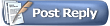 |
|
|