 |
|
|||||||
| IL-2 Sturmovik: Cliffs of Dover Latest instalment in the acclaimed IL-2 Sturmovik series from award-winning developer Maddox Games. |
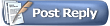 |
|
|
Thread Tools | Display Modes |
|
|
|
#1
|
|||
|
|||
|
Hi, can someone type up a quick tutorial on how to convert tracks to avi using the in game tool? I have no idea on compression settings ect.
Thanx |
|
#2
|
|||
|
|||
|
This is what I found when I looked into it.
The one recorded track I tested with has a bug that makes my plane's engine keep revving up and dying down, this was seen on at least one other persons system too, so if that's an issue for you then the tracks themselves aren't useable anyway. Ignoring that, then selecting the 'Blur' option causes a crash to desktop. Ignoring that, all the default video codec's look like crap, if they work at all, except for one, as described below. *Microsoft RLE (gives error message) *Microsoft Video 1 (gives corrupted image and sound) *Intel IYUV codec (gives corrupted image and sound) *Intel IYUV codec (it's listed twice but has different options) (gives corrupted image and sound) *Cinepak Codec by Radius (gives a good image with 10000+KB/s data rate and audio set to Stereo) *Fraps Video Decompressor (gives error message) *Full Frames (Uncompressed) (gives good image and sound at approximately 1GB per 5sec(!) file size & has trouble playing back in video players) If you're willing to let the AVI render at 1fps (add it up), and you don't have any other codecs to choose from, using the Cinepak Codec by Radius is your only option. I'm pretty sure the Cinepak codec is a default one and not one I've installed from somewhere else. If that's the case, then you're set. Until I just went and checked them all again, I thought they were all a write off, but I'm pleased to see I've achieved better results this time than when I last looked into it. So, the procedure is - 1.Open up a track in the player. 2.From the list on the right hand side, choose your options (Edit Time, Edit Views etc.), then play the track for a second and exit back out of it. (I've found if I don't play the track first with those options I want selected, I can't use those features while recording the AVI of the track later.) 3. Choose from the 'AVI' list the frame-rate you want the final recorded AVI to run at, sound if you want it, but not 'Blur' as it's not working properly at the moment and you'll probably have to exit the program altogether to stop the loop it'll go into. Then press the 'Start Recording' button in the AVI section you're in, (not the 'Start Recording' button at the bottom left of the screen as that will set you up to start recording a .trk file of the .trk file you've already loaded.) Once you do press the 'Start Recording' button in the AVI section though, in order to change any of the prior settings, you'll have to cancel the following steps and re-do them again, which is a pain, so make sure you have the options you want enabled (and have played the track a little bit to properly activate them) before pressing 'Start Recording' and moving to the next steps. 4. Choose the name of the AVI you're going to record and where it will be saved, press 'Save'. 5. The 'Video Compressor' box will appear. Choose 'Cinepak Codec by Radius' from the drop-down list. Select 'Configure' if you want to choose between rendering the AVI in black and white instead of colour. Tick 'Data Rate' and enter in the number 10000. A lower number will give you increasingly corrupted image quality, quite noticeable at around 5000. Tick keyframes and enter in the number 300, just because you can. Move the 'Compression Quality' slider all the way to 100, because 100 is better than 0, right? Then press 'Okay'. 6. Your track will now start playing, probably at something like 1-2fps. If you're happy with the default view, just let it run. Or, you can try changing the views if you gave yourself that option at step 2. Not easy to do at that frame-rate though, beyond key-press field-of-view type changes etc. 7. When you want to stop recording, just press exit, then press 'Stop Recording'. 8. To restart recording from the same place you left off just press 'Start Recording' again and go through steps 4-7 again, though this time you won't have to set all the 'Video Compressor' settings, you just press 'Okay' when you get to that part. Might have to try this myself now that I've found out it can be done using the Cinepak codec. Still don't know what the 'Grab' option is over on the left. I'd guess it might enable you to jump to a certain portion of the track and just grab that, but I'm only guessing. Edit- Looks like there's something making the AVI's unplayable once they get over a certain file-size, somewhere between 1.5-4GB. I found that with another non-default codec I was using too. I could time the recording of the track and see how long it takes for the file size limit to be reached, and then limit the recording of AVI's to that, using a stop/start method. But I don't think I can be bothered figuring it out, or using that method to split the recording up into smaller AVI's and then joining them up in a video editor. I'd rather wait for them to get the stuff working like it should and just use FRAPS in the meantime. Pity about that. Last edited by Les; 05-21-2011 at 09:21 PM. |
|
#3
|
|||
|
|||
|
Thanks Les, thats a great help, much apprieciated.
|
|
#4
|
|||
|
|||
|
No worries. Let us know if you get it working, you or anyone else who tries it.
|
|
#5
|
|||
|
|||
|
np, am having trouble just recording tracks atm, when i record an online flight all seems to go ok but when I go to play track I get weird camera angles, close ups of leaves ect, or on my last one it was pitch black like it was the middle of the night, even though i flew the misson in daylight. Will keep plugging away.
|
|
#6
|
|||
|
|||
|
Any idea if it's possible to change views with SHIFT F2 etc. during playback? So far, I am stuck inside the cockpit during playback. Thanks.
__________________
Intel Core i7 2600 3.4 GHz | 1GB Gainward GTX 460 GS | Corsair 4GB XMS3 PC3-12800 1600MHz (1x4GB) | Gigabyte GA-P67A-UD3P B3 (Intel P67) | Windows 7 Home Premium 64 BIT | 600W PSU | 1 TB SATA-II HDD 7200 32MB | 22" Samsung T220 screen. |
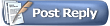 |
|
|